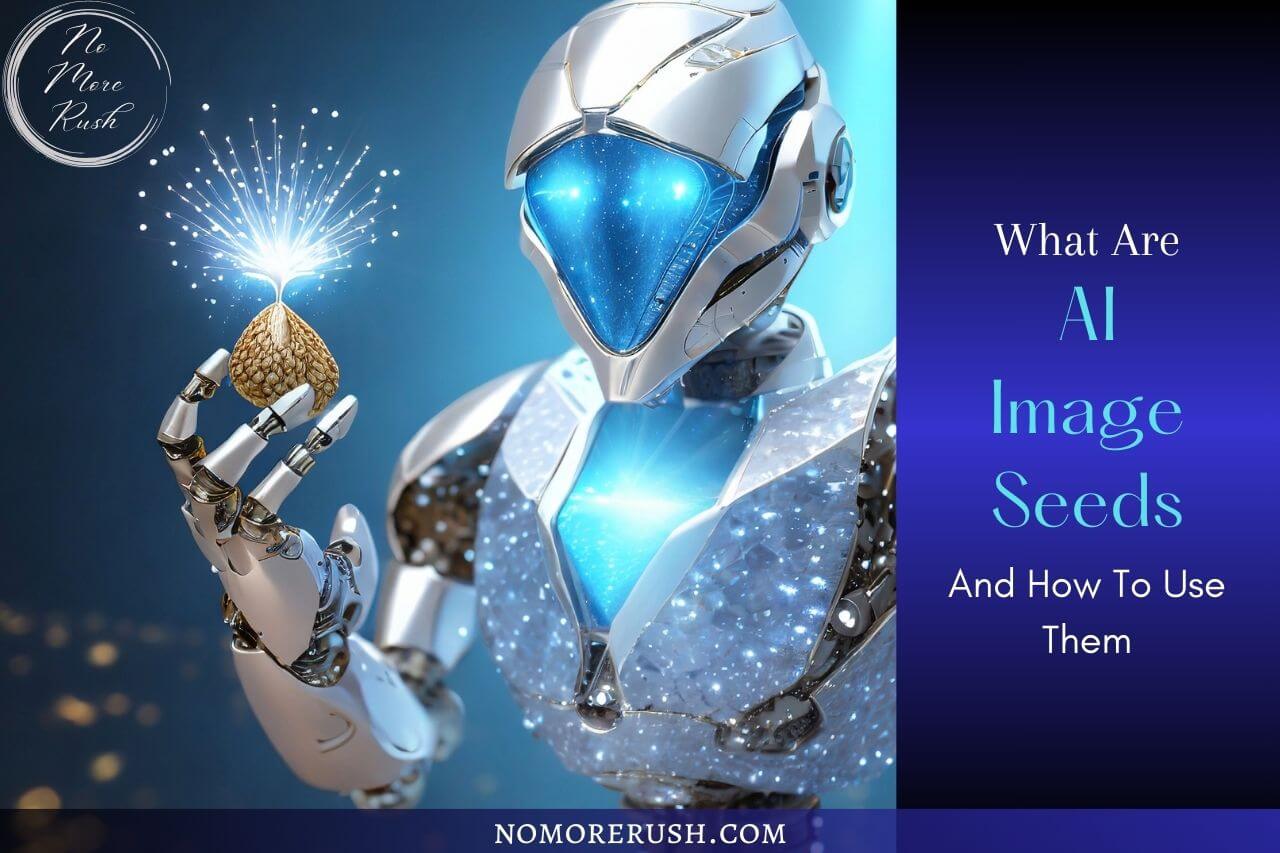If you’re new to the world of AI Image generators then there may be a few new terms that may be lost on you and one such term is AI image seeds but what are AI image seeds and what are they used for?
Well, in this post, I’ll show you what they are, where to find them and how to use them to get even more out of your favourite AI-generated images.
What Are AI Image Seeds
AI image seeds are a series of random numbers that tell the AI how to generate an image. When you generate an image within an AI image generator, it will have its own unique seed number which you can use to regenerate a duplicate of the exact same image again.
As long as the prompt and all the other settings remain the same, you should be able to generate an exact duplicate of the original image.
You can also make tweaks to the settings, prompt and seed number itself to make similar variations of an image and I’ll show you some examples of that as we move through this post.
When Would You Use AI Image Seeds
If you’ve been playing around with AI image generators then you’ll know that you don’t always get the image results you want the first time around.
In fact, sometimes it can take many attempts with lots of prompt/settings tweaking before you finally get a result that resembles what you were trying to create.

The thing is though that by default the seed is set to random in most if not all AI image generators and this is how you end up with a different result every time, even if the prompt and settings remain the same.
But, let’s say you’ve spent ages generating images and none of them have come anywhere close to what you were looking for, then out of the blue, one image comes back that’s pretty close to what you’ve envisioned.
advertisement
Rather than taking your chances and continuing to generate more random images, you could instead, use the seed of this “pretty close” image and make more variations of it by changing minor details. This is a great way to get similar images and it’s essentially a “more like this” option.
Creating Variations Of An Image Using The Seed Number
Many AI image generators will give you the option to use seed numbers and if your generator of choice does, then you should find a seed section somewhere within the image-generating settings area which by default should be set to random.
I’m going to be using Playground AI for all my examples here but the process will be very similar regardless of which AI image generator you’re using.
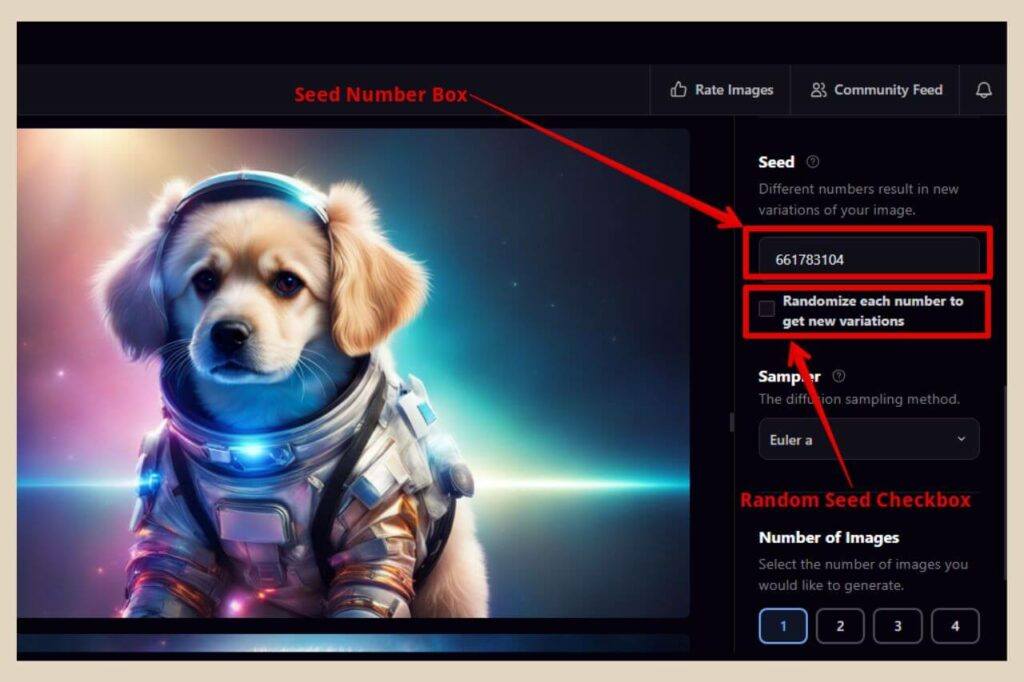
You should see a checkbox or slider that will allow you to turn the random seed setting on or off and when it’s turned off, you should have the ability to be able to add a seed number to the area.
To find the seed number of an image, just click on a previously generated image and you should be able to see all the settings, prompt and seed that were used to create it.
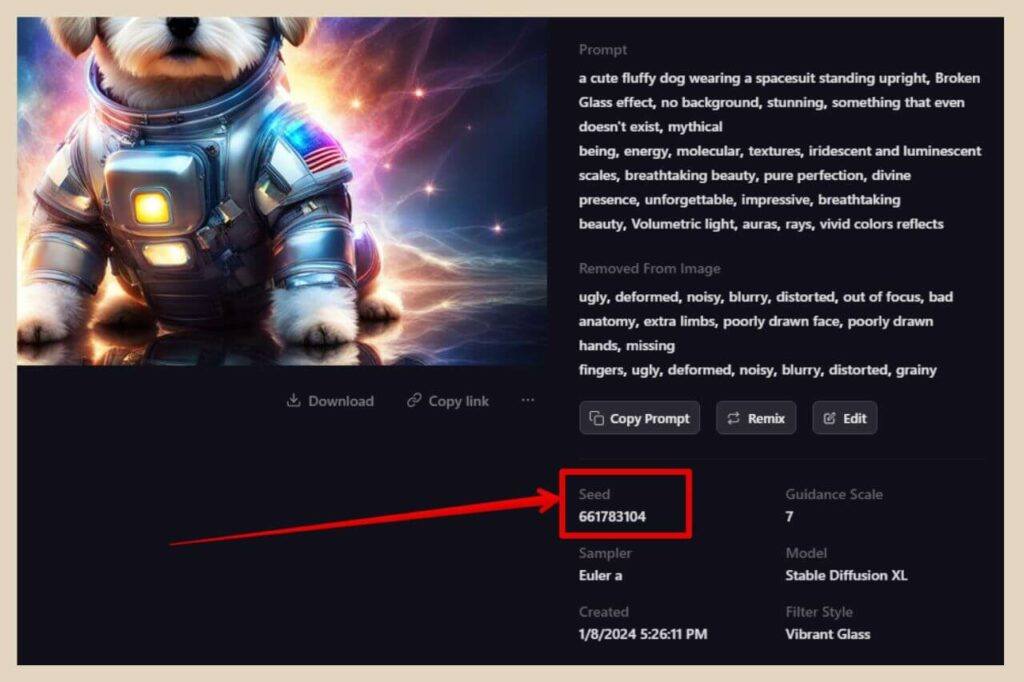
Once you’ve found the seed number, you can simply paste it into the seed settings area and as long as you’re using the same prompt and all other settings remain the same, you’ll be able to generate a duplicate image.
If You Generate More Than One Image At A Time
One thing I should mention before I move on to creating variations is that if you’re in the habit of generating multiple images at a time, that entire set of images will all have the same seed number.
If you then use this seed to create a duplicate image, you’ll find that you’ll only be able to duplicate the very first image in the set.
So, for example, I generated the four images below at the same time so they all have the same seed number.
However, if I use this seed number to make a duplicate, it will only duplicate the first image in the set as this is technically the original.

So, just something to keep in mind if you’re someone who tends to generate multiple images at the same time.
Variation Examples
One way I like to create variations of images is by making small changes to the seed number itself so once you have an image that you like and you’ve copied the seed number, simply paste it into the seed area within the image generating settings.
From here, you can make small changes to the seed number to generate variations of that image. The image below is the original image I started with and its seed number was 661783104.

I left the prompt and all other settings the same and then proceeded to change random numbers in the seed to produce the following variations of that image.
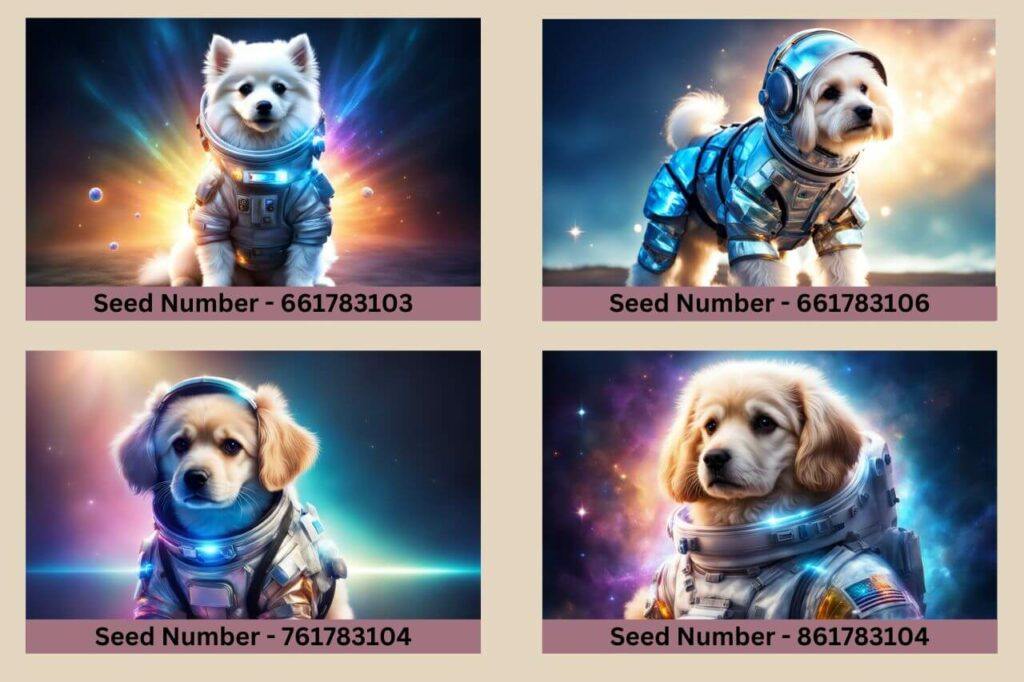
For the top two images, I changed the last digit of the seed number and for the bottom two images, I changed the first digit of the seed and as you can see, this is a great way to create more variations of images you like.
You can randomly change any digit of the seed number to generate a variation but you can also use the original seed number and change the prompt, sampler or other settings instead to create even more variations of your favourite images.
Let’s Play Around With Some Seeds
There’s really not much more to it than that. Using the seed number to create variations of images is a pretty easy and straightforward thing to do and there are lots of different ways that you do it.
It’s an often-underestimated feature of AI image generating but it’s such a useful feature and it can help streamline the perfect image instead of rolling the random dice every time.
So why not give it a try yourself and see what kinds of variations you can make of your best AI images? And if you feel like sharing your AI image experiences, please feel free to drop me a comment below. I loved to hear all about it.
Happy AI Image Seeding!

You May Also Like
- Is Microsoft Copilot (Bing Chat) Good For Bloggers
- Is ChatGPT Or Bard (Gemini) Better For Bloggers
- How To Use Google Bard For Epic Blogging