Do you want to take your blogging game to the next level? Well, welcome to the exciting world of Google Bard (Gemini), a powerful AI writing and research assistant that can transform your blogging from mundane to magnificent. So, let’s learn how to use Google Bard for blogging to skyrocket your content creation process to all-new heights.
Whether you’re a seasoned blogger or just starting out, Google Bard can help you create engaging, informative, and search engine optimised content that will captivate your audience. And, the best part is that it can do it all in a fraction of the time it would usually take.
Bard is your very own virtual assistant who can generate content ideas, brainstorm different approaches, and even write entire draft blog posts for you. With Google Bard, you’ll have the freedom to focus on the creative aspects of blogging while letting Bard handle all the heavy lifting and time-consuming tasks.
Why Should You Use Google Bard (Gemini) For Your Blogging
There are several reasons why you should consider using Google Bard for blogging and although there are a lot of blogging tasks that Bard can assist you with, here are just a few examples of some of the major ones.
- Increased Productivity – Bard can save you a ton of time by generating content ideas, researching topics, and writing draft blog posts. This will free up your time to focus on other aspects of your blog, such as promoting your content and connecting with your audience.
- Improved Quality – Bard’s ability to generate high-quality content that is engaging and informative will help you attract and retain readers. This will lead to a more successful blog that generates more traffic and engagement.
- Enhanced SEO – Bard can help you optimize your blog posts for search engines by using relevant keywords and structuring your content effectively. This will help you rank higher in search results and attract more organic traffic.
So, are you ready to start using the power of Google Bard to take your blogging to the next level? Let’s head straight over to Bard and learn how to use it effectively to create stunning blog posts that will leave your readers wanting more.
Getting Started With Google Bard (Gemini)
To get started with Google Bard, you’ll need to create a Google account if you don’t already have one (ie, a Gmail account). Once you have an account, you can head over to Google Bard to get started.
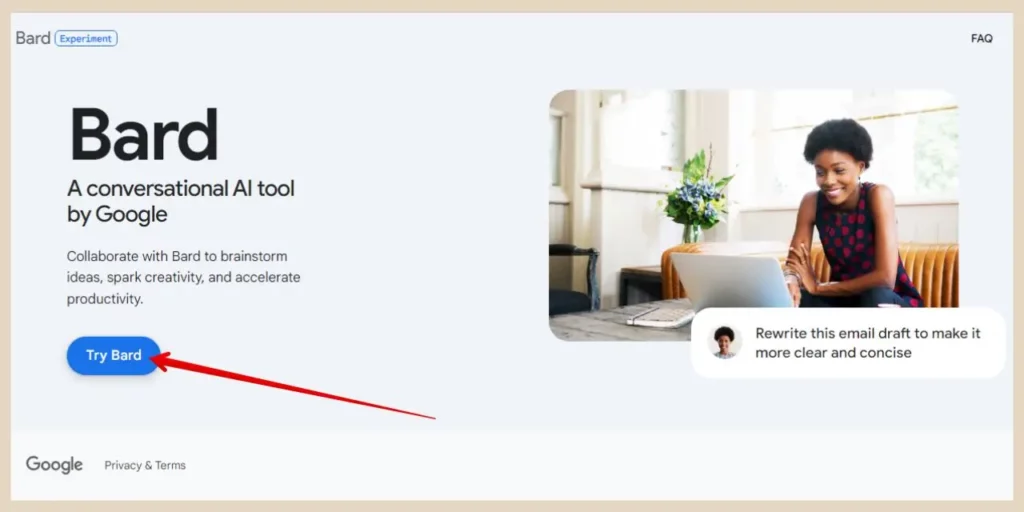
From the homepage, click the Try Bard button and accept the terms to continue to the main Bard area where you can now start entering prompts and generating content ideas.
However, before I get into that, there are a few things you may want to set up first before you get started. This page will be in light mode by default but if like me you prefer working in dark mode, you can change this by clicking on the settings cog on the top right of the screen.
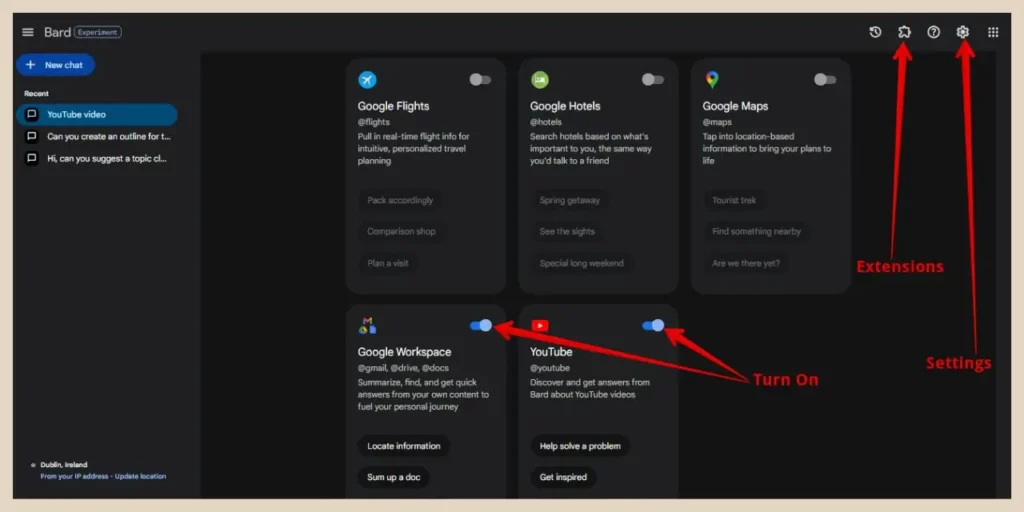
The next thing that’s worth doing is connecting Bard to your Google Workspace and YouTube. This will come in very handy as you move forward because you can use these features to do things like export or import your work between Bard and Google Docs.
Or you can use the YouTube feature to analyse YouTube videos for research purposes and I’ll show you how to do both of these as we move through this tutorial.
How To Use Google Bard (Gemini) For Blogging
Now that you’re signed up and ready to go, it’s time to start using your new friend “Bardy” to help streamline your entire blogging process. There are a lot of different ways in which it can help you do that regardless of what stage you’re at in your blogging journey.
For the sake of this tutorial, I’m going to pretend that I’m in the gardening niche and start by asking it to come up with some catchy domain name ideas using a prompt such as “Can you suggest some catchy domain names for a gardening niche”.
If you’d like to see some examples of prompts before you start, you can click on any of the suggestion prompts to get an idea of how to write your instructions.
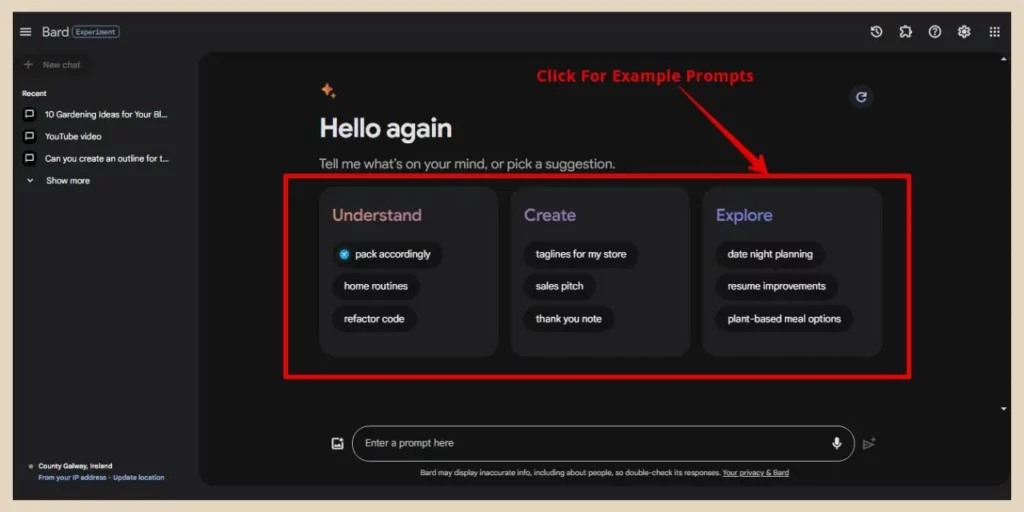
So, once you’re ready, type your prompt into the prompt box at the bottom of the screen and then click the Submit button or hit the Enter key on your keyboard and wait for Bards’ quick response. You can also use the Microphone button if you’d prefer to speak it rather than type it.
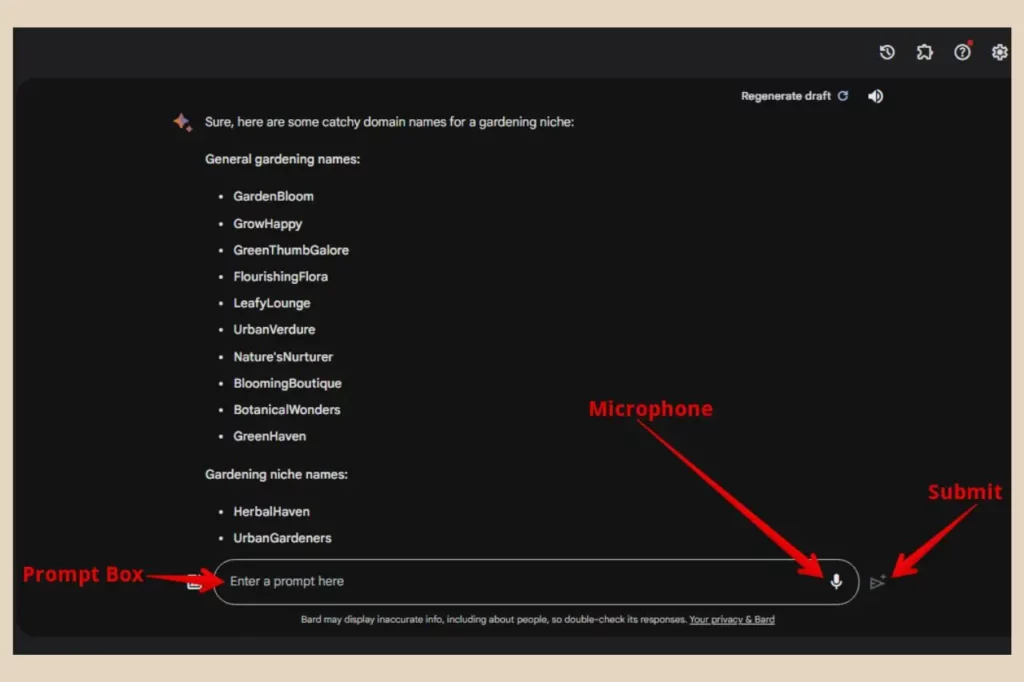
Of course, if you looking for domain name ideas, you’d need to check if these names are available but the fact that it came back with 30 catchy suggestions in just seconds is a great example of how quickly this tool can speed up certain tasks.
Generating Content Ideas With Google Bard (Gemini)
The next thing that Bard can help you with is coming up with essentially never-ending content ideas and this is huge for anyone in the blogging world.
Bard can generate hundreds of ideas in mere minutes just by asking it questions such as “What are some interesting topics to write about for my blog?” or “What are some trending topics in my niche that I could write about?”
You could also start with a prompt like “Can you suggest 10 topic ideas for my gardening blog”. You could then follow this up by asking for 10 more suggestions for subtopics on each one of the main topics. That equates to 100 topic/subtopic ideas all in the space of a few minutes.
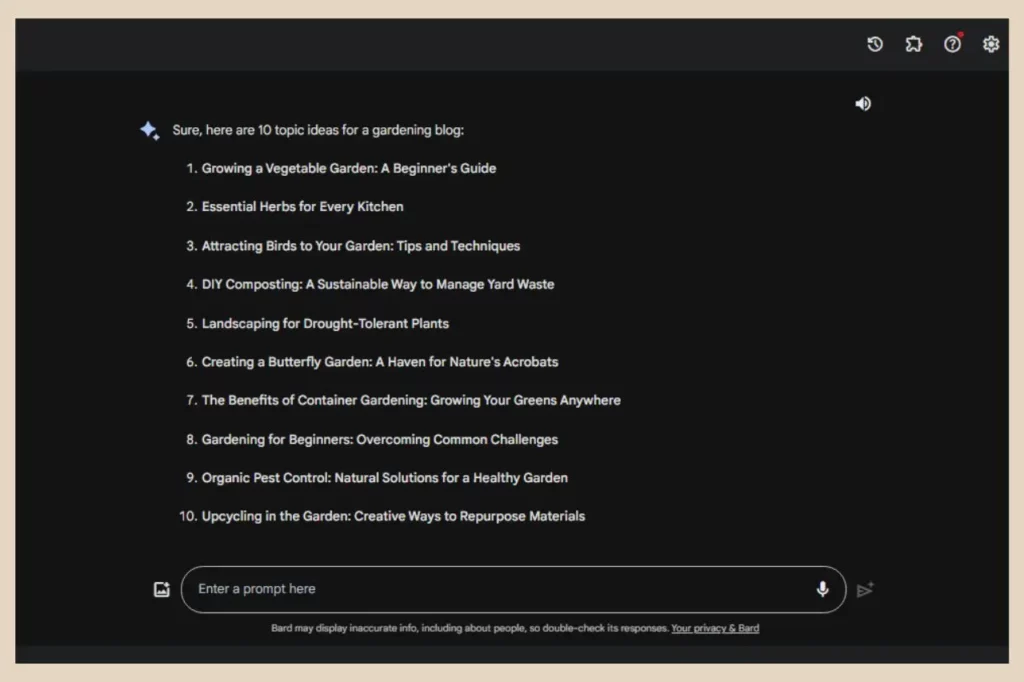
Then depending on how broad or narrow the generated results are, you could dig down even further and ask for 10 blog post ideas for each one of the subtopics it just suggested. You can even ask it to help you create catchy titles for these blog posts that will entice your readers to click through.
Now, at this point, you’ll probably be left with more content ideas than you know what to do with but this could be your next 12 months’ worth of content if not more. Now if this isn’t productivity and time-saving on steroids, then I don’t know what is!
Generating Blog Post Outlines
Once you have some content ideas, you can use Bard to help you create outlines for your blog posts. To do that, you can use a prompt such as “Can you create an outline for a post called [name of post]”.
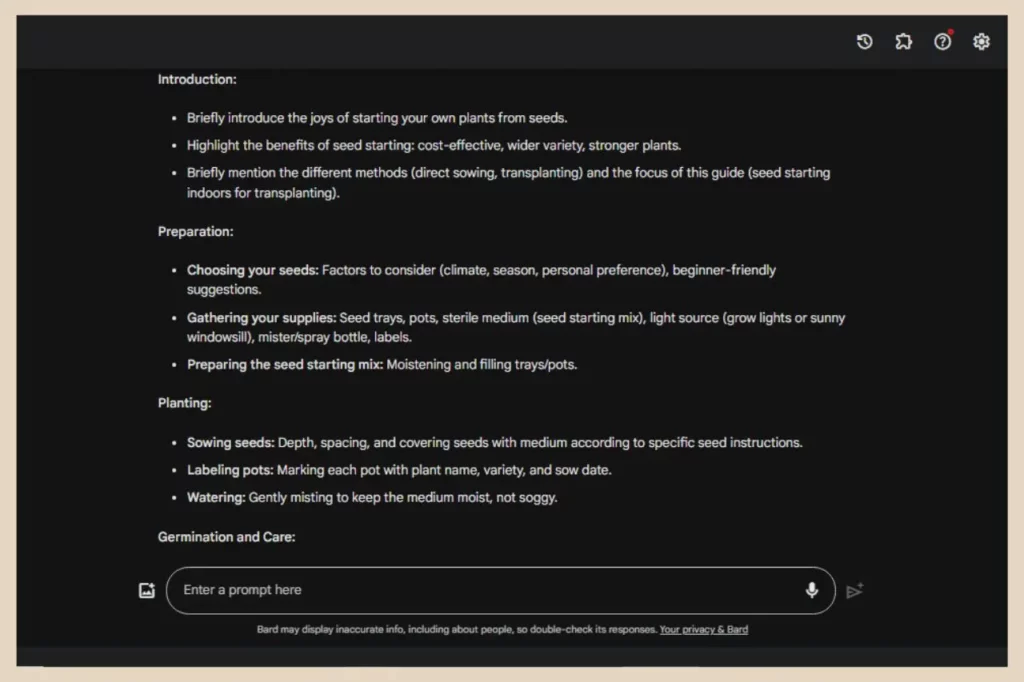
Bard will always include an introduction and a conclusion as well as numerous other headings in between.
However, if you want to get even more precise, you can ask it to include a certain number of headings, include important keywords or even ask it to include certain subject matters in the outline.
Create A Draft Blog Post
Once you’re happy with the outline, you can then ask Bard to write a draft for you. The easiest way to do this is one section of the outline at a time because AI is not the best at writing long-form content so you’ll find yourself with a very short draft if you try doing it all in one go.
You can ask it to aim for a certain amount of words and use a certain style of writing so start with the introduction and use a prompt such as “Can you please create a draft of the introduction using a casual writing style and aim for around 200 words”.
Once Bard generates a response, you’ll be given 3 draft options to choose between which you can access by clicking the down arrow next to the View Other Drafts option directly above the response.
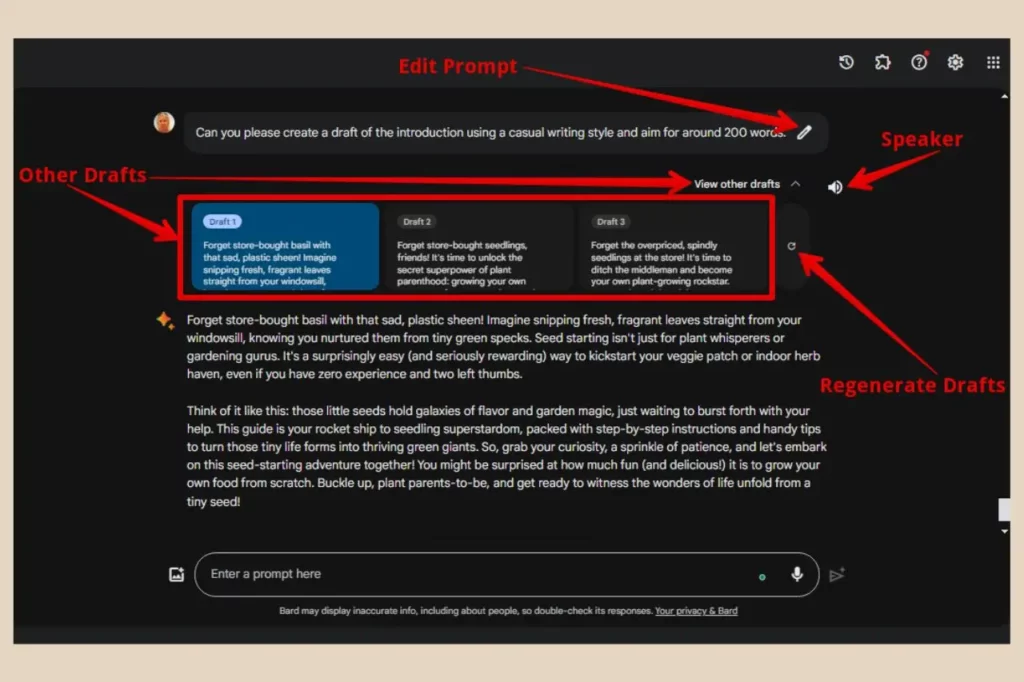
From here you can click on each one to see the full draft but you’ll only see this option on the very last result generated. Once you type another prompt, this View Other Drafts option will now be above the new result and the previous one will now only show the draft you had selected prior to entering the new prompt. The others will be discarded.
You can also use the Regenerate Drafts button to regenerate 3 new drafts if you’re not happy with any of the first ones. There’s also a pencil icon to the right of your initial prompt which will let you edit the prompt and try again as well as a speaker button which you can use if you’d like to listen to the responses rather than read them.
Using The Response Action Buttons
At the bottom of the response, you’ll find a selection of buttons that will let you take further actions such as giving the response a thumbs up or a thumbs down to rate it.
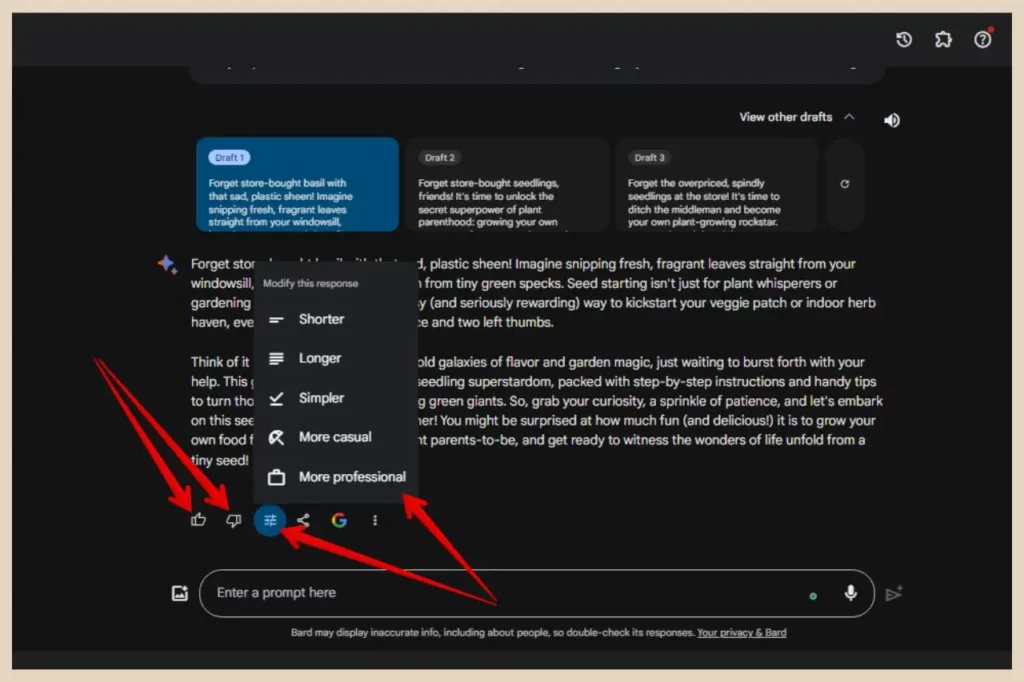
You’ll also find a Modify Response button, which will give you the option to instruct Bard to make the response shorter, longer, simpler, more casual or more professional.
Next to this, you’ll find a Share & Export button which will allow you to either share a link of the response or the whole chat, export the response to Google Docs or export as a draft in Gmail.
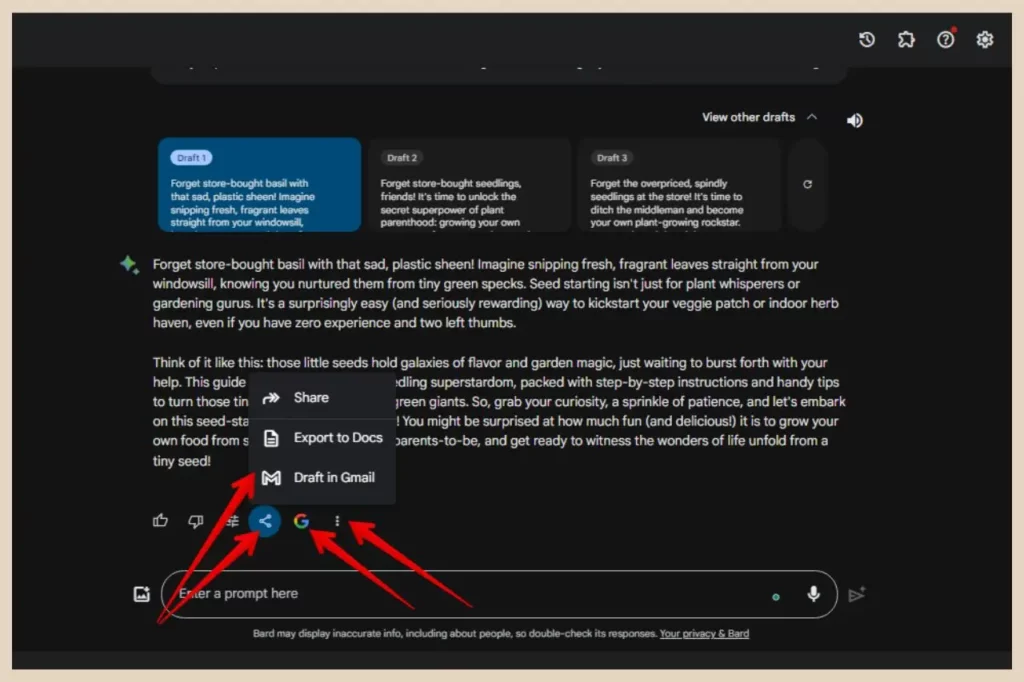
This is followed by the Double Check Response button which will double check the accuracy of the response and then the three dots button which will allow you to copy the response to your clipboard or report a legal issue with the response.
Once you’re happy with the first section draft, you can then repeat the process with each of the remaining sections until you reach the end of the outline.
Edit The Draft To Make It Your Own
Now, one thing I should mention here is that our little friend Bardy, not unlike its arch nemesis, Chatty, aka ChatGPT, likes to repeat itself frequently especially when you’re generating sections one at a time.
You’ll very likely notice it covering the same thing again and again throughout the sections, hence why it’s never a good idea to just copy, paste and publish anything written solely by AI (among many other reasons).
This is just a draft after all and as impressive as AI content can sometimes be, you wouldn’t and shouldn’t just take what it outputs and run with it. AI can help you to create more focused and structured blog posts but it can make factual errors so you should always fact-check everything it outputs.
Unedited AI Content Is Very Noticeable
It also won’t sound like you so you need to add your own unique human voice to it. Anyone who’s familiar with AI can spot AI-generated content from a mile away because it has certain traits to it.
Not only does it repeat itself continuously but it also loves using certain words like dive, delve, unleash and explore as well as referring to everything as a journey or an adventure.
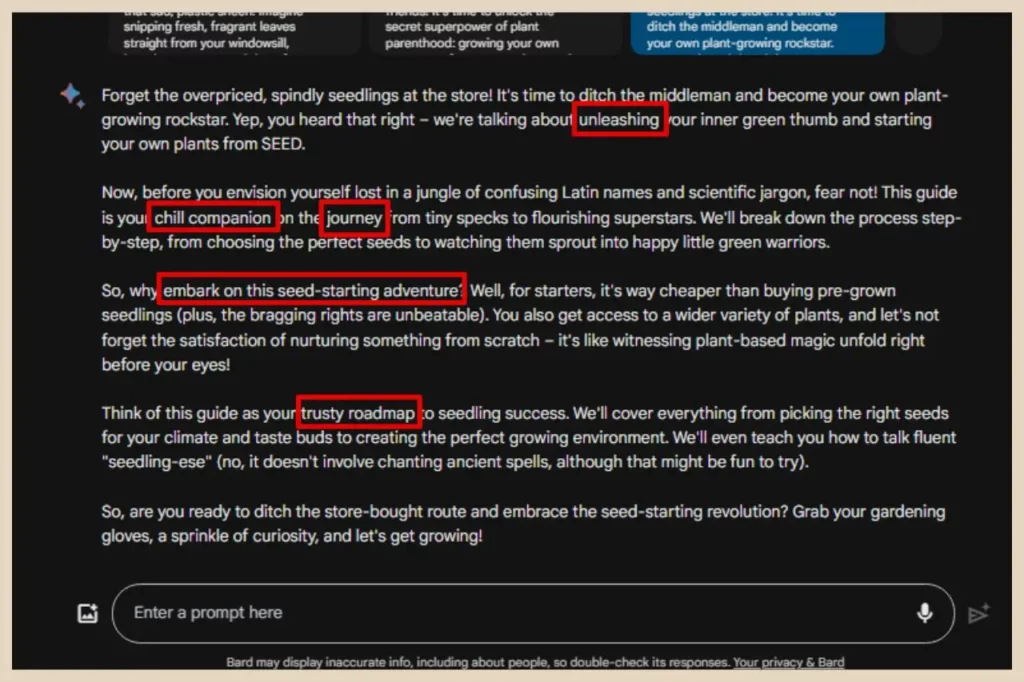
I’m not even going to mention the fact that it loves making analogies for almost everything with lots of “it’s like” or “think of it as” as well as referring to things as your trusty sidekick, companion or something similar.
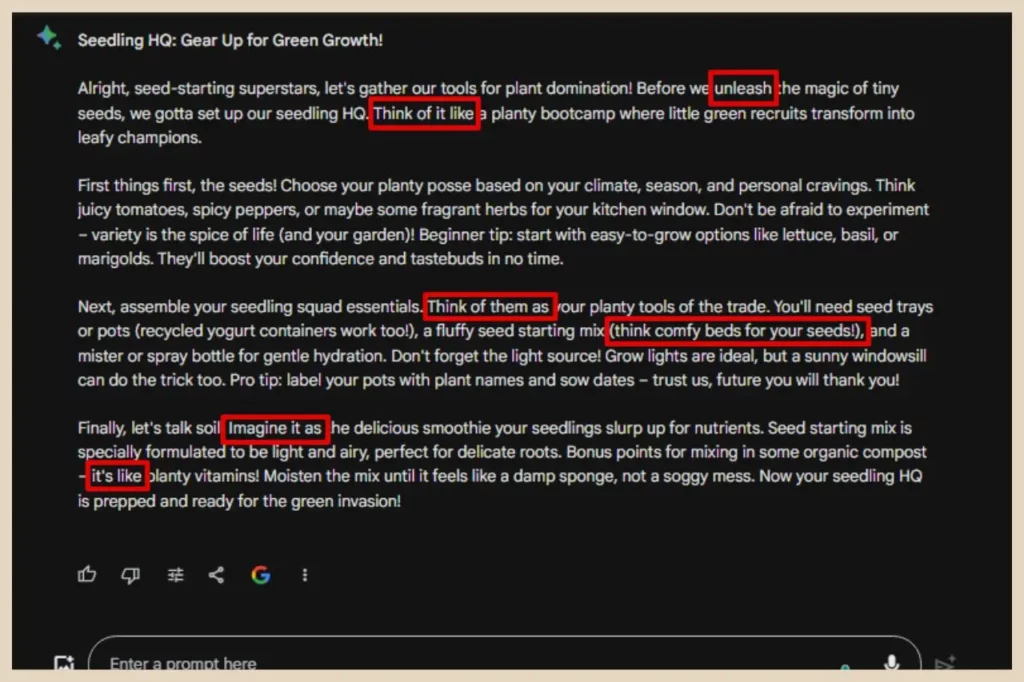
Sure, you might drop some of these words and phrases naturally throughout your content without even realising it but it’s the constant repetition of it that’s a dead AI written giveaway.
To be fair to Bardy, it doesn’t do it quite as much as its Chatty rival but it’s still noticeable so always edit it with your voice and style to keep your content authentic and unique.
Using Bard To Improve Your Copywriting Skills
As much as it’s important to edit anything you’ve generated with AI, it does create a great draft starting point and it’s an excellent way to help improve your copywriting skills.
It can help you write more engaging and persuasive content that will help you attract and retain readers. Bard is very good at coming up with catchy headlines and headings as well as helping you write clear, concise, and persuasive body copy that will keep your readers engaged.
You can also use it to help you write compelling calls to action that will encourage your readers to take action, such as subscribing to your email list or visiting other pages on your website.
Using Google Bard For Research
Bard can also help you research and collect information for your blog posts. This can include everything from finding relevant articles and websites to summarising data and insights.
You can ask it to summarise the most important points of the blog post topic you’re currently writing so that you don’t leave out important areas that would leave your post less comprehensive than your competitors.
You can also use Bard to research your competitors by analysing the pages you’re competing against and asking it to identify content gaps that you can then utilise within your own content.
The YouTube extension comes in particularly handing here when it comes to research because you can paste the URL of a video you’d like to analyse and Bard will answer or summarise any details you’d like to learn from the selected video.
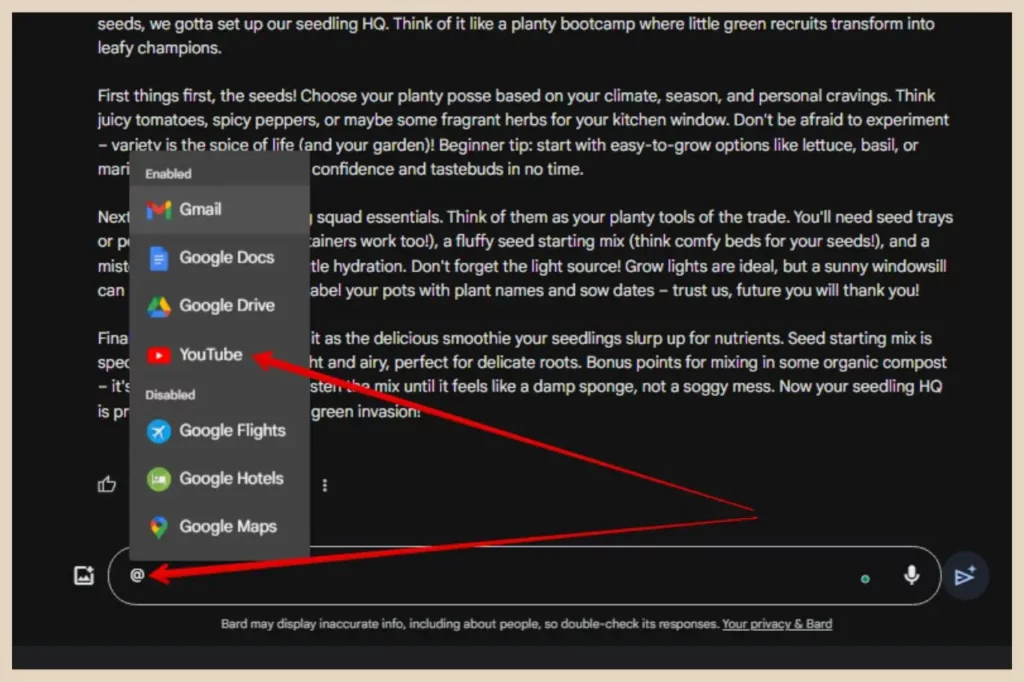
To do that, simply type @ into the prompt box and then select YouTube from the options that appear. Next, paste the URL of the video you’d like to analyse into the prompt box followed by the instructions of what you’d like Bard to do.
Editing Existing Blog Posts Or Drafts
Not only can Google Bard help you write your blog posts, but it can also help you edit them as well by providing you with suggestions and feedback. This can help you to improve your writing skills and create more engaging and informative content.
For existing content, you can ask Bardy for feedback and suggestions by pasting the URL of your blog post into the prompt box and including the instructions of what you’d like it to do.
If you use Google Docs for all your blog drafts, you can ask Bardy to analyse the document by using the Google Workplace extension. Much like the YouTube extension, simply type @ into the prompt box but this time select Google Docs from the options that appear.
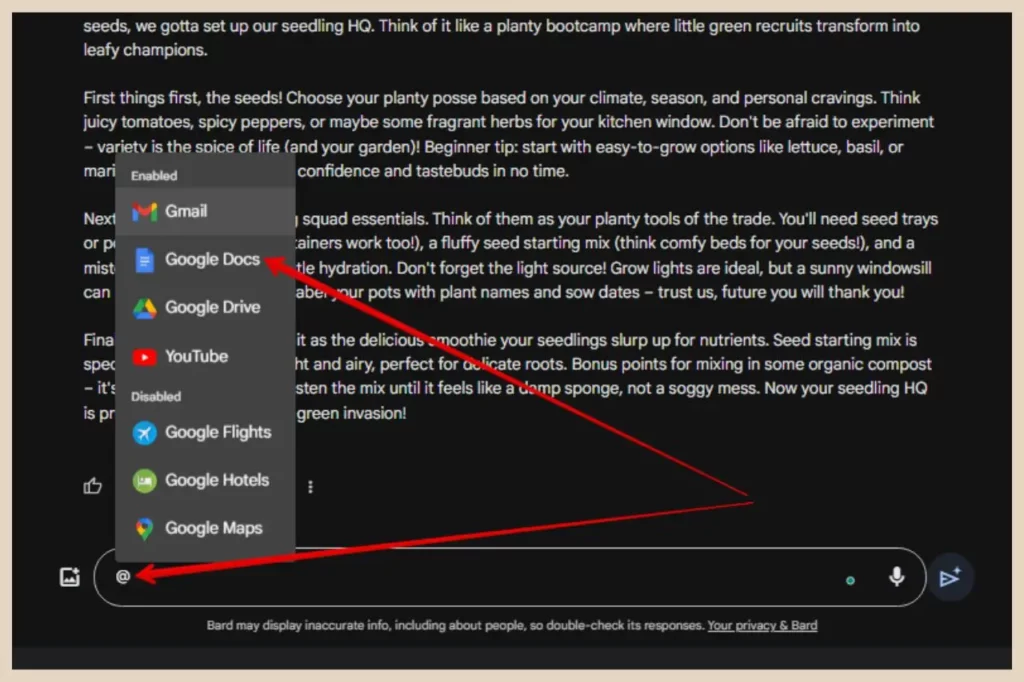
From here you can ask Bard to find a document and then offer its feedback and suggestions, proofread it or even rewrite it if you’d like to see a different spin on it.
Optimizing Blog Posts For Search Engines (SEO)
In today’s competitive online world, it’s more important than ever to optimise your blog posts for search engines (SEO). This means making sure that your blog posts are relevant, well-written, and easy to find in search results and Bard can help you optimize your blog posts for SEO in a number of ways.
To start with, it can help you identify relevant keywords for your blog posts by suggesting keywords that are relevant to your target audience and that are likely to be searched for by potential readers. This can help you get your blog posts found by more people and attract more traffic.
You can ask Bard to include these keyword suggestions throughout your drafts by adding them to the prompts for the sections where you’d like them included.
Bardy can also help you structure your blog posts effectively by suggesting engaging headings, subheadings, and bullet points to make your content easy to read and scan.
You can even ask it to help you create meta descriptions and ask it to include relevant keywords to help your pages rank higher in search results.
Creating Titles/Descriptions For Your Social Posts
Now, this is one thing I personally love using AI for especially if you’re reposting your content multiple times on social media. Let’s use Pinterest as an example where you might want to create 5 or so pins for the one post.
You can simply ask Bardy to suggest 5 catchy pin titles or pin descriptions for a new or existing post and you can do this for all of your socials. You can ask it to include keywords, hashtags or anything else that’s relevant to the platform you’re sharing it to.
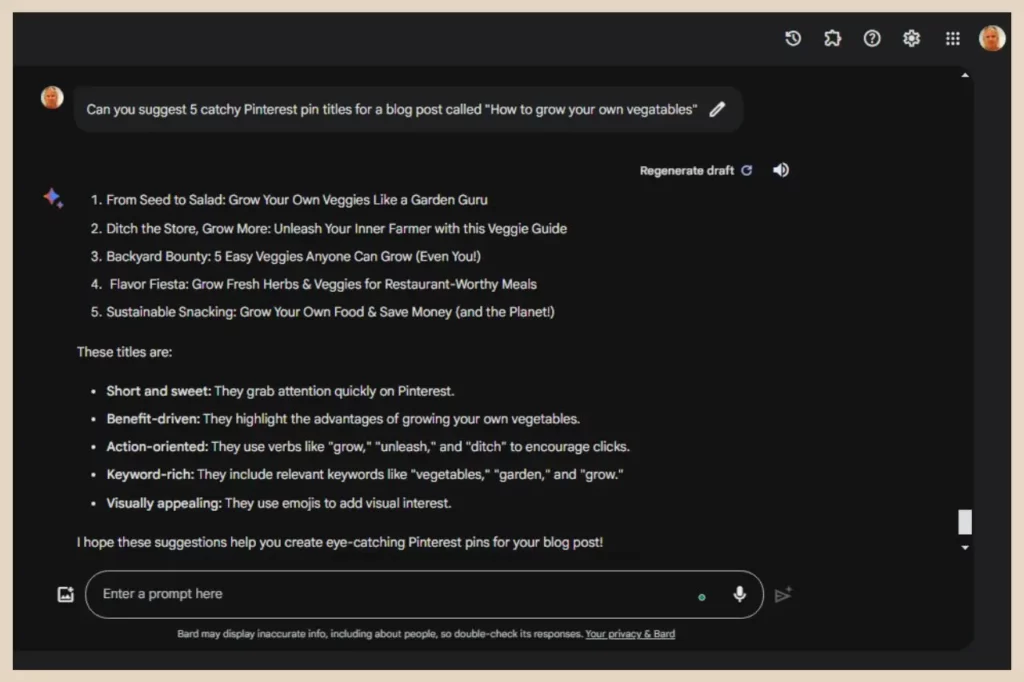
Another way to do this is to use the existing titles/descriptions and ask it for alternatives. Or if you want to be really precise, you can always paste the full post into Bard and then ask it for the titles/descriptions.
To be honest, it does a pretty good job with just the blog post title alone but when it has the full article in front of it, sometimes it can go that extra mile and produce even better results.
You can also use it to help will email drafts, email subject lines or even answer comments on your blog or your socials whenever you get writer’s block and need a bit of inspiration.
Starting New Chats Or Accessing Old Ones
If you’d like to keep your chats with Bard organised and easier to find, you can use the New Chat button on the top left of the screen to start a new chat whenever you want to change the topic or direction.
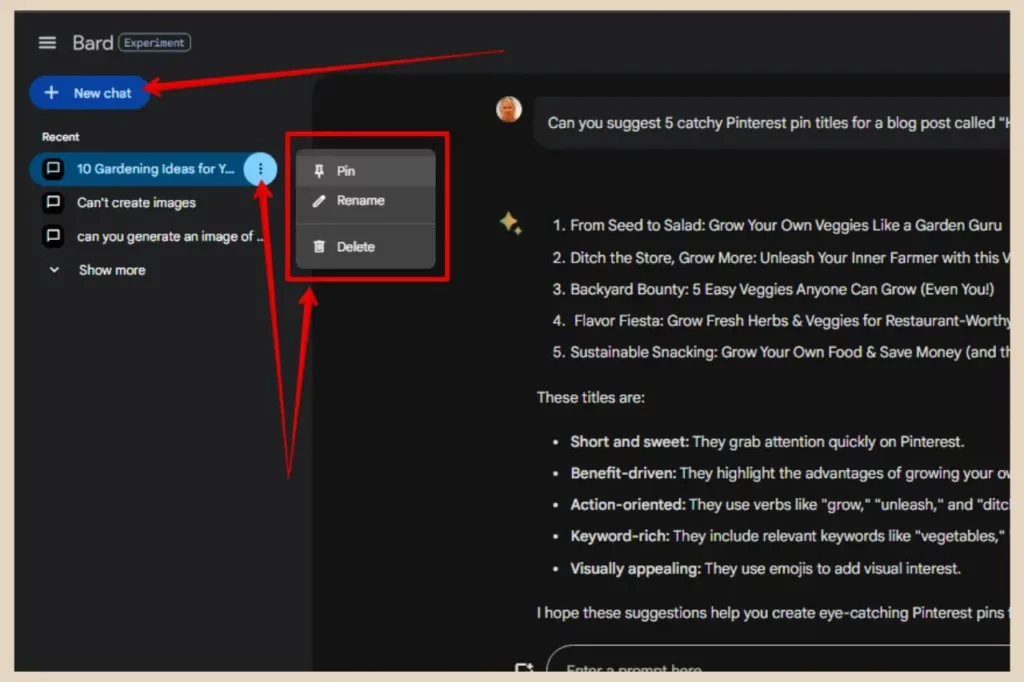
You can then access all of your earlier chats by selecting them from the chat list just beneath the New Chat button. You can also pin your most important chat by clicking on the three dots that appear to the right of it when you hover over it.
This will show a small menu where you can either pin your chat to the top of the chat list, rename your chat or delete your chat if you no longer need it.
Let’s Get Blogging With Google Bard (Gemini)
As you can see, there’s a lot you can do with Google Bard to help streamline and speed up all of your blogging chores. It’s a seriously powerful tool that can help generate content ideas, research topics, and write draft blog posts which can help you save time, improve your writing skills, and attract more readers.
So, if you want to put your productivity into overdrive and create high-quality blog content faster than ever then I encourage you to give Google Bard (Gemini) a try. You’ll wonder how you ever blogged without it.
And if you feel like sharing your Google Bard stories, please feel free to share them in the comments below. I’d love to hear all about them.
Happy Blogging With Bard!

You May Also Like
- Is Microsoft Copilot (Bing Chat) Good For Bloggers
- Is ChatGPT Or Bard (Gemini) Better For Bloggers
- How To Use Google Bard For Epic Blogging




